Hello All,
This info I got from the
wordspress blog. I tried “External table Authentication” on my own
machine and it was working fine for me. 1st
of all we should know what is authentication.
What is mean by Authentication?
Authentication is the
process in which a user id and password is verified to see if the user is a
valid user.
Instead of creating user
IDs and passwords manually in an Oracle BI repository (10g) and Console (11g),
you can maintain lists of users and their passwords in an external database
table and use this table for authentication purposes.
Type of Authentication:
External table
authentication, Database Authentication, LDAP authentication, Oracle BI Server
User Authentication
External table Authentication Steps:
Please copy below code and
create the table. In case if you’re not able to copy, Please drop me massage.
CREATE TABLE
“SECURITYTABLE”
( ”ID” NUMBER,
“GRP” VARCHAR2(20),
“PWD” VARCHAR2(20),
“SALESREP” VARCHAR2(20),
“USERNAME” VARCHAR2(20)
) ;
Insert into
SECURITYTABLE
(ID,GRP,PWD,SALESREP,USERNAME) values (1,’SalesAdmin’,'az’,'ALAN
ZIFF’,'AZIFF’);
Insert into SECURITYTABLE
(ID,GRP,PWD,SALESREP,USERNAME) values (2,’SalesAdmin’,'at’,'ANDREW
TAYLOR’,'ATAYLOR’);
Insert into SECURITYTABLE
(ID,GRP,PWD,SALESREP,USERNAME) values (3,’SalesRep’,'aj’,'ANN
JOHNSON’,'AJOHNSON’);
Insert into SECURITYTABLE
(ID,GRP,PWD,SALESREP,USERNAME) values (4,’SalesRep’,'bj’,'ANNE
WILLIAMS’,'AWILLIAMS’);
Insert into SECURITYTABLE
(ID,GRP,PWD,SALESREP,USERNAME) values (5,’SalesRep’,'bn’,'BETTY
NEWER’,'BNEWER’);
Insert into SECURITYTABLE
(ID,GRP,PWD,SALESREP,USERNAME) values (6,’SalesRep’,'cd’,'CHRIS DREW’,'CDREW’);
Insert into SECURITYTABLE
(ID,GRP,PWD,SALESREP,USERNAME) values (7,’SalesRep’,'cm’,'CHRIS MUIR’,'CMUIR’);
Insert into SECURITYTABLE
(ID,GRP,PWD,SALESREP,USERNAME) values (8,’SalesRep’,'da’,'DALE
AREND’,'DAREND’);
Insert into SECURITYTABLE
(ID,GRP,PWD,SALESREP,USERNAME) values (9,’SalesRep’,'df’,'DALE
FAIRWEATHER’,'DFAIRWEATHER’);
Insert into SECURITYTABLE
(ID,GRP,PWD,SALESREP,USERNAME) values (10,’SalesRep’,'ds’,'DICK
SCHMIDT’,'DSCHMIDT’);
Confirm table is created properly.
Open the “Oracle BI
Administration Tool” and “Open Current live RPD in offline mode”
Right click the “Rakesh
ORCL” connection in the “Physical” layer pane and select “New Object” ->
“Connection Pool…”
Enter “SECURITY” for the
“Name:” field. And Select “OCI 10g/11g″ for the “Call interface:”
Select “ORCL” for the “Data
source name:’’ and Enter shared logon user name and password. Check the below
details. Then click the “OK” button.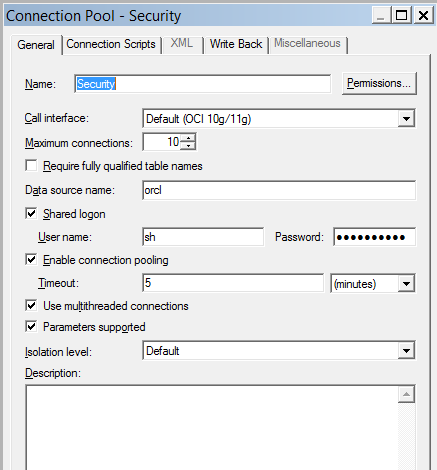
Right
Click the “SECURITY” connection pool in the “Physical” layer pane and select
“Import Metadata”. Check your data source name “ORCL” and enter the SH for both
the “User Name:” and “Password:” fields, then click the “Next” button.
Click
“Next” button with below checkboxes select as show in screenshot
Select
the SECURITYTABLE and click on > as shown below, then click “Finish” button
Now you should be able to
see “SECURITYTABLE” in the “Physical” layer pane as shown below: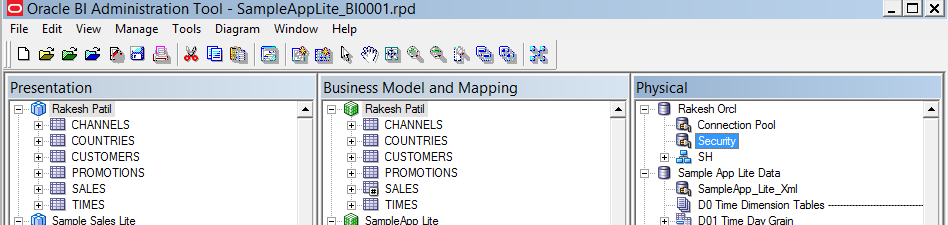
Right Click on the
“SECURITYTABLE” and select “View Data…”.




















