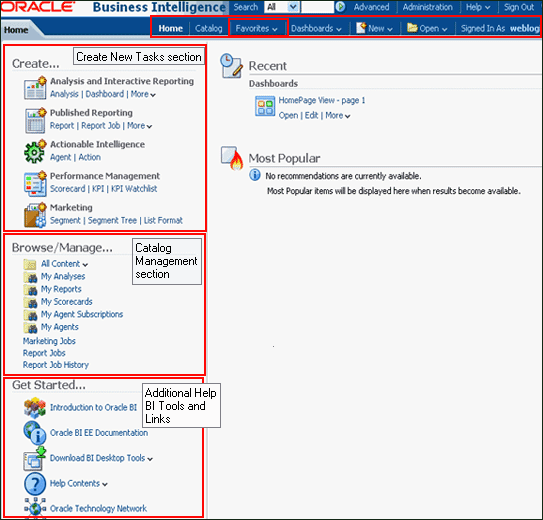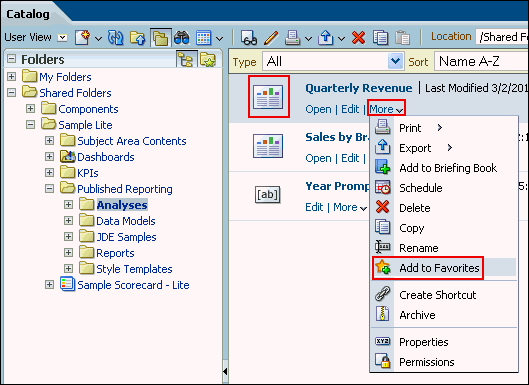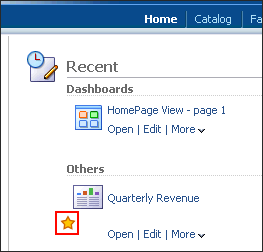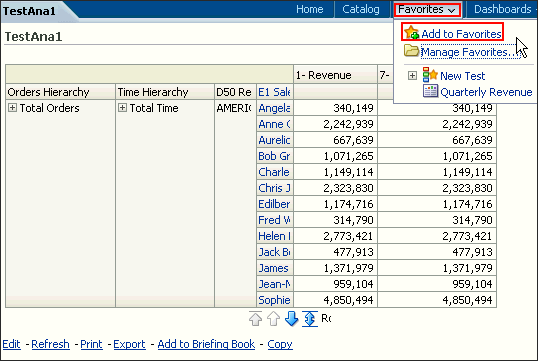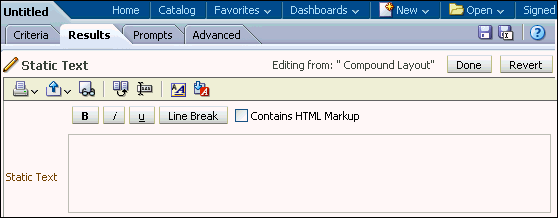Hello
Everyone,
Some time
while running the report you will get error “Exceeded configured maximum number
of allowed output ROW” In OBIEE Default ResultRowLimit are 65,000. If
you are pulling more record then you have to increase the Row size.
Solution: Increase row size in
Instanceconfigu.Xml
File Path:
C:\Rakesh\OBIEE11g\instances\instance1\config\OracleBIPresentationServicesComponent\coreapplication_obips1\instanceconfig.xml R
<Views>
<Pivot>
<MaxCells>6500000</MaxCells>
<MaxVisibleColumns>100</MaxVisibleColumns>
<MaxVisiblePages>100</MaxVisiblePages>
<MaxVisibleRows>65000</MaxVisibleRows>
<MaxVisibleSections>25</MaxVisibleSections>
<DefaultRowsDisplayed>500</DefaultRowsDisplayed>
<!--This
Configuration setting is managed by Oracle Business Intelligence Enterprise
Manager--><DefaultRowsDisplayedInDelivery>75</DefaultRowsDisplayedInDelivery>
<!--This
Configuration setting is managed by Oracle Business Intelligence Enterprise
Manager--><DefaultRowsDisplayedInDownload>65000</DefaultRowsDisplayedInDownload>
<!--This
Configuration setting is managed by Oracle Business Intelligence Enterprise
Manager--><DisableAutoPreview>false</DisableAutoPreview>
</Pivot>
<Table>
<MaxCells>6500000</MaxCells>
<MaxVisiblePages>100</MaxVisiblePages>
<MaxVisibleRows>100000</MaxVisibleRows>
<MaxVisibleSections>25</MaxVisibleSections>
<DefaultRowsDisplayed>500</DefaultRowsDisplayed>
<!--This
Configuration setting is managed by Oracle Business Intelligence Enterprise
Manager--><DefaultRowsDisplayedInDelivery>75</DefaultRowsDisplayedInDelivery>
<!--This
Configuration setting is managed by Oracle Business Intelligence Enterprise
Manager--><DefaultRowsDisplayedInDownload>65000</DefaultRowsDisplayedInDownload>
</Table>
</View>
-Rakesh Patil
-rakeshpatil002@gmail.com