Do you know how to create the
physical table in OBIEE which does not exist in DB and if in case you have created
the table then how you will deploy into DB?
Suppose you want to use the Channel class for
report only whose Channel class is 'Direct'. Remaining Channel class details
are not at all needed for any reporting purpose. To solve such kind of problem you can create Opaque View / Physical table.
Below is the process to create view
and deploy created view into DB. I have created the
Channel_View physical table
1: Click on ‘ORCLRAKE’. Go to
'Features' tab and from available option select
'CREATE_VIEW_SUPPORTED' is checked or not. If it is not checked then
check the option.
2: Right click on the SH
schema -> Select New physical Table.
3: Created Physical Table - Channel_View
In General tab - Select Table
Type as “Select” and Type the SQL code. Make sure that “*” Should not be in
Select Statement
4: Created Channel_Class Column
Click on “+”, Specified the
column name and datatype for column. Make sure the that column name should be
same otherwise you get error.
5:Save the RPD. Now you can see the Channel_view with different
icon symbol in the physical layer.
6: Right click on Channel_view.
Select update Row count and View Data.

7: Right clicking on the
table 'Deploy View(s)' will be enabled. Click on 'Deploy view(s)'
option. The following screen will appear. That will confirm what are all the
table going the deployed. Just click with the below screen. Make sure that View
Name and New table name should not be the same.
8: View is deployed
successfully with the below screen.
.
Testing The View in DB :
-Rakesh Patil
-rakeshpatil002@gmail.com


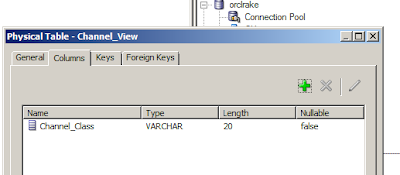
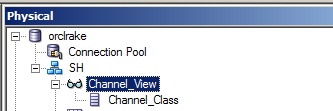


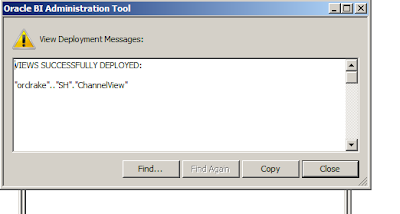

Thanks..
ReplyDelete