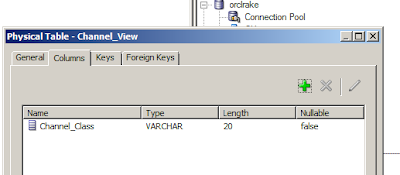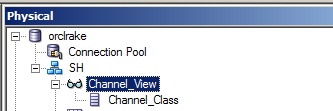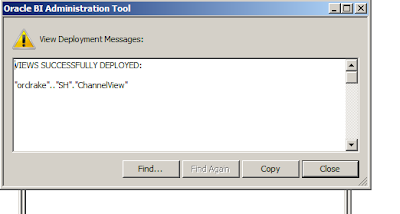Hello All,
If
you’re in OBIEE you should know the difference between in OBIEE 10g and 11g.
As per my knowledge below are the difference I have
seen. I hope you will understand the point
OBIEE - 11g
1. 64-Bit
2. Server Name – Weblogic Server or you can call Oracle Enterprise
Manager Fusion Middleware
3. Repository and
Configuration in EM - Oracle Enterprise Manager Fusion Middleware
4. User, Group Created in Fusion
middleware console and Role Created in EM
5. You can integrate with any
application for example Salesforce, SAP or all CRM tool. Because 11g have
separate console where you can do deployment, Integration.
6. Time series function - Ago,
Today and period rolling. Added new TSF i.e. PERIODROLLING
7. Dimension Hierarchies -
Level-Based Hierarchy and Parent-Child Hierarchy, introduces new DH i.e.
Parent-Child Hierarchy
8. Repository password
protection. Need RPD password.
9. The RPD now has a password.
This security is partially to protect the RPD access,
10. KPI and Scorecard was
introduces in OBIEE 11g
11. REQUESTS have been renamed
to ANALYSIS
12. IBOTS have been renamed to
AGENT
13. CHARTS have been renamed to
GRAPHS
14. Presentation columns have
been renamed to attribute columns
15. 11g supports Ragged &
Skip Level Hierarchy
16. Column selector in 11g can
be defined on multiple columns
17. The ability to create
custom print layouts for dashboard page
18. You can now change the
repository password from the command line using the obieerpdpwdchg utility
19. Breadcrumbs -It allows
users to keep track of their locations within programs or documents
20. New Graphs Waterfall graph, Stacked graph and 100%
Stacked graph in n 11.1.1.7
21. Map view is a new view type
that presents data in spatial form
22. 11g allows us to work with
multiple subject areas in same report.
23. New Menu Options for
Exporting Views and Results I.E - Excel 2007+ and PowerPoint 2007+
24. SQL Results prompt option
-If you are working with double columns, you can now write the SQL statement so
that filtering is done on code values rather than display values
25. New View type i.e. -
performance tile in 11.1.1.7
26. To install OBIEE 11g, You
Must have to install database and RCU.
27. Recommended Visualizations
Feature for Creating Views
OBIEE - 10g
1. 32 Bit
2. Server Name - OC4J - Oracle
Containers for J2EE
3. Repository and
configuration Upload is done in NQSConfig.ini
4. User, Group and Application
role are created in Repository
5. Integration with other
application like SAP or other CRM tool it was not easy. Easy integration with
only Siebel CRM
6. Two Time Series function -
Ago and Todate.
7. Dimension Hierarchies -
only you can do Level-Based Hierarchy
8. No Repository password
protection
9. RPD has a no password.
There was no protection for RPD
10. KPI and Scorecard was not
introduces in OBIEE 10
11. REQUESTS have been renamed
to ANALYSIS in 11g
12. IBOTS have been renamed to
AGENT in 11g
13. CHARTS have been renamed to
GRAPHS in 11g
14. Presentation columns have
been renamed to attribute columns in 11g
15. 10g does not support Ragged
& Skip Level Hierarchy
16. Column selector in 10g can
be defined just one column
17. No Option to create custom
print layout for dashboard page.
18. No Breadcrumbs option
Regards
Rakesh Patil