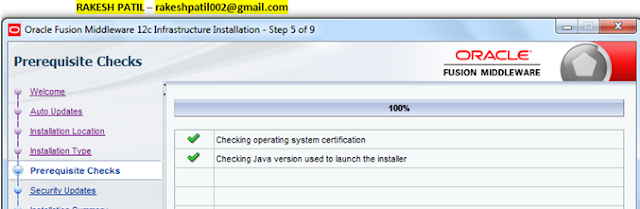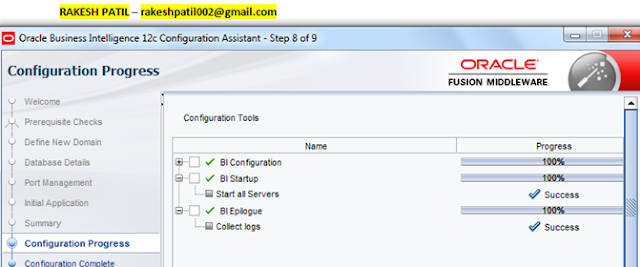As per the file location OBIEE 12c completely diffrenect
from OBIEE11g
Here the file location
Installation of OBIEE and Weblogic under:
“C:\Rakesh\Oracle\Middleware\Oracle_Home” Here Oracle_Home
is the installation Directory.
DOMAIN_HOME [In 11g BI_Domain]:
C:\Rakesh\Oracle\Middleware\Oracle_Home\user_projects\domains\bi
CATALOG: C:\Rakesh\Oracle\Middleware\Oracle_Home\user_projects\domains\bi\bidata\service_instances\ssi\metadata\content\catalog
RPD: C:\Rakesh\Oracle\Middleware\Oracle_Home\user_projects\domains\bi\bidata\service_instances\ssi\metadata\datamodel\customizations
BI ADMINISTATORT TOOLC:\Rakesh\Oracle\Middleware\Oracle_Home\user_projects\domains\OBIEE12\bitools\bin\admintoo.CMD
BI SERVER START AND STOPC:\Rakesh\Oracle\Middleware\Oracle_Home\user_projects\domains\OBIEE12\bitools\bin
INSTANCECONFIG
[instaceconfig.xml]:C:\Rakesh\Oracle\Middleware\Oracle_Home\user_projects\domains\bi\config\fmwconfig\biconfig\OBIPS
NQSCONF.INIC:\Rakesh\Oracle\Middleware\Oracle_Home\user_projects\domains\bi\config\fmwconfig\biconfig\OBIS
LOG
FILE:
C:\Rakesh\Oracle\Middleware\Oracle_Home\user_projects\domains\bi\servers\obips1\logs
OBIEE
12c URL : As per my installation below are the URL.
Note:
Rakesh-PC is my computer name, you have to change based on your pc name.
WebLogic
Console : http://Rakesh-PC:9500/console
Fusion
Middleware Control : http://Rakesh-PC:9500/em
BI
Publisher : http://Rakesh-PC:9502/xmlpserver
BI
Analytics : http://Rakesh-PC:9502/analytics
Thanks and Regards
RP
-rakeshpatil002@gmail.com